Outlook 2010: Outlook folder is created but not linked to the project
I am learoing to use the system and am using Outlook 2010. when i try to create/link a Outlook folder to a project the folder is created as subfolder for My organizer, but i cannot omplete the transcation within your software because it cannot Save the transaction because it gives error message that (sub)folder doesnot exist. it is visible for me in the outlook display, but your software cannot find it although your software have created it!!??My original problem was to find a way to see all artifacts of a project. And i couldnot find where to say: show all artifacts for a project. I suggest by creating this subfolder per Project.
- Login or register to post comments
-

 Printer-friendly version
Printer-friendly version Post to Twitter
Post to Twitter- Send by email
- PDF version
Recent Updates
Microsoft Outlook Add-In
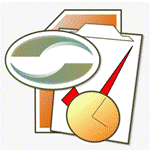
Focus on Your Life, Not Your Inbox
Achieve greater focus by shifting your attention from e-mail to accomplishing what matters most!
Company News
Stay up to date with our newsletter!

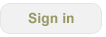
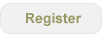
Artifacts not showing up
Let me see if I understand your issue(s). I believe you have two issues:
1) You are not seeing the Outlook objects other than Tasks in the Project Explorer.
2) When you save an e-mail to the associated Outlook Folder while processing your email, you receive an error.
I will try to address these individually:
1) For issue #1, please make sure you have the ‘View – Artifacts’ checked in the Project Explorer. Any object categorized to the project residing in its default folder should appear. Additionally, any object placed in the ‘associated Outlook folder’, should also appear.
2) For issue #2, the right-click context menu saves the e-mail to a folder on your hard drive, not to an Outlook folder. If you want to save the e-mail to the associated Outlook folder, simply drag and drop it into the folder underneath the ‘My Organizer’ folder. When you do that, it will then show up in the Project Explorer.
I hope this proves useful. If you have additional issues or questions, please let me know.
Thank you
Chris Lindstrom
same
hi Chris,
I understand what you are writing.
Per #1:
I had the Show artifacts on, and now see that this only applies for the project explorer and not for the My organizer folder view. It would be be nice if this not only show the tasks but all artifacts if you filetr a project.
Per #2:
I now understand that we have to drag/drop manually each email. I hoped this was done automatically because you connect it to this Project. I know this ius nit necessary because of the Categorie assigned to it, but it would have cleaned the Inbox.
However if you try to Create the subfolder it creates and shows the new Project subfolder, but if you then select Save it fails. You can only select Cancel after that and you end up with a project subfolder created and this subfolder is not connected to the Project.
I hope this helps unddeerstanding my problem.
Jan
the Netherlands
Saving to a folder
Thank you Jan -
I think there is some confusion regarding 'Save to Folder'. In the right-click context menu and the ribbon menu on an e-mail - anytime you select that menu item, it will ask you which project you want to save the e-mail for, however, it will save it as a .msg file in the associated OS (operating system) folder.
There is no menu item for saving an item to an associated Outlook folder. The reason it's not in the right-click context menu; I thought it would be easier to drag and drop it. However, for the ribbon menu, I can see your logic and will consider adding / clarifying those menu items.
I do want to point out, that if you create a task from an e-mail in the inbox, you can automatically move the e-mail to a specific folder or to the associated Outlook folder. You can set that behavior via the Options dialog. Look under the 'Tools' tab, check the 'Move mail on 'Defer' event', then select the behavior you desire. Either to a specified folder, i.e. 'Move to a Destination folder' or 'Move to Associated Project Outlook Folder'.
When using the 'Move to Associated Project Outlook Folder' setting, when you 'Defer' an e-mail to a task, it will create an associated task, and move the original e-mail to the associated Outlook folder automatically.
same
Hi Chris, Thanx for your quick replies.
I now understand better what's going on.
The basic problem is still there. It is not a functional issue, but a technical one. The associated project folder (as Outlook folder) cannot be linked to the project. Please check this functionality yourself. I am using Outlook 2010 and have downloaded Centara Organizer v3.1.1003.11
What i did:
i am in the Organizer, select a Project, Select Properties, select Folder tab, Select Create the Outlook Folder (system displays the \\name\My Organizer\project), Select Save and the following errormessage: "The Outlookfolder '\\name\My Organizer\project' doesnot exist. Try using Browse to enter the correct format." I then closed Outlook and tried again by Browse and same problem. So for me it is impossible to connect a Outlook Folder to a Project. So please check yourself and let me know what's wrong.
Jan
Outlook folder connection
Ah - thanks for the explanation.
Not sure why - it works using English, so I'm wondering if there is a language problem.
Best way for me to get the details is to send me a support request from the tool. Here's how:
I will get the error logs, which will provide additional insight.
thx
Chris
same
With the help of Chris we found that the name displayed after selecting Browse is not the correct name of the folder. Therefore i received an error message. By changing the name of the main folder in the properties of the main folder so it now corresponts with the actual name "Personal" it works OK. Chris thanx again for your suggestions,